Pan
Overview
With the Pan control, we can extend our images in four directions (up, down, right, and left).
This provides us with great versatility when composing complex images, which would require prompts that are too long for Midjourney to interpret.
Where is it located?
After generating an image in Midjourney, at the bottom of the image, 4 buttons with arrows in different directions will appear. By pressing any of them, we will extend our image in the desired direction.
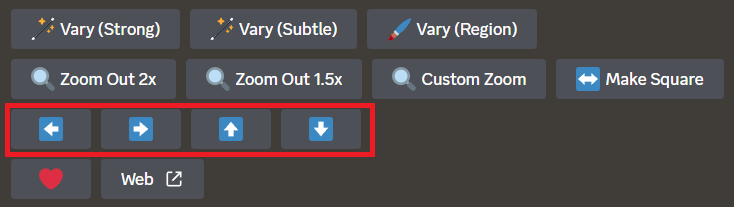
Use case
The best way to understand how to get the most out of this feature is with an example. We are going to use the following prompt to create a 2D side-scrolling scene, ideal for platform video games, for instance.
2D scenario of a side-scrolling platformers videogame | pixel art | japanese city backdrops | triadic cherryblossom palette --ar 16:9 --s 150

Pan right
Let's extend our image to the right. To do this, we press the button ➡️.

And there you have it! Just like that, we have managed to extend our image.

Continuing with panning
Once we choose an axis (left-right or up-down), we can only continue panning on that same axis. To have access to the 4 direction controls again, we first have to convert our image to square, using the "Make Square" control:
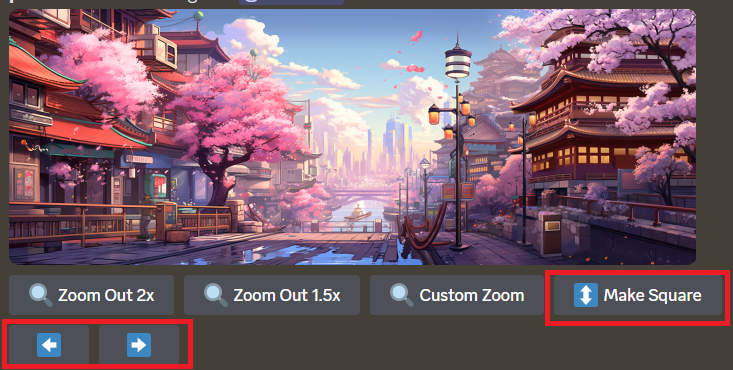
From here, you can iterate as many times as you want until you achieve the result you like the most.

Practice: Create a full-body image starting from a portrait
Final Objective:
From this prompt to create photographic portraits, create a full-body image.
Bokeh + Polaroid tokens
Bokeh, the artistic blur effect in a photo, and Polaroid, synonymous with instant photography, can coexist in a composition. By using both tokens, we can generate prompts that yield a highly interesting and attractive visual effect.

Possible Solution:
Solution
As you have seen in this lesson, we will use the pan function, in this case downward ⬇️, to extend the image until the full body of our model appears.
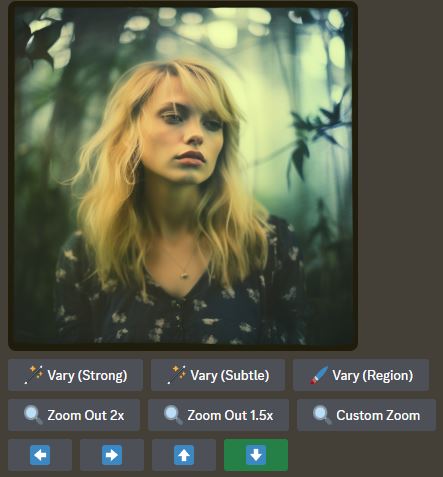
In this case, the process would need to be repeated 2 times to obtain a full-body image.

Conclusions
Whenever we wish to expand an image consistently, we can use pan, in any of the 4 directions that Midjourney offers.
Share Your Results
Join us at X, with the hashtag #PromptingForArtists to share your results, queries, or comments.
References
To cite this content, please use:
