Getting Started with Discord and Midjourney
Given that we will be using Midjourney as our main text-to-image system, you'll need to have Discord and a Midjourney account set up. If you don't have those accounts yet, follow these steps:
Discord Account
Because Midjourney is a Discord bot, you'll need to have a Discord account. If you already have one, you can skip this section.
- Go to discord.com and choose a username.
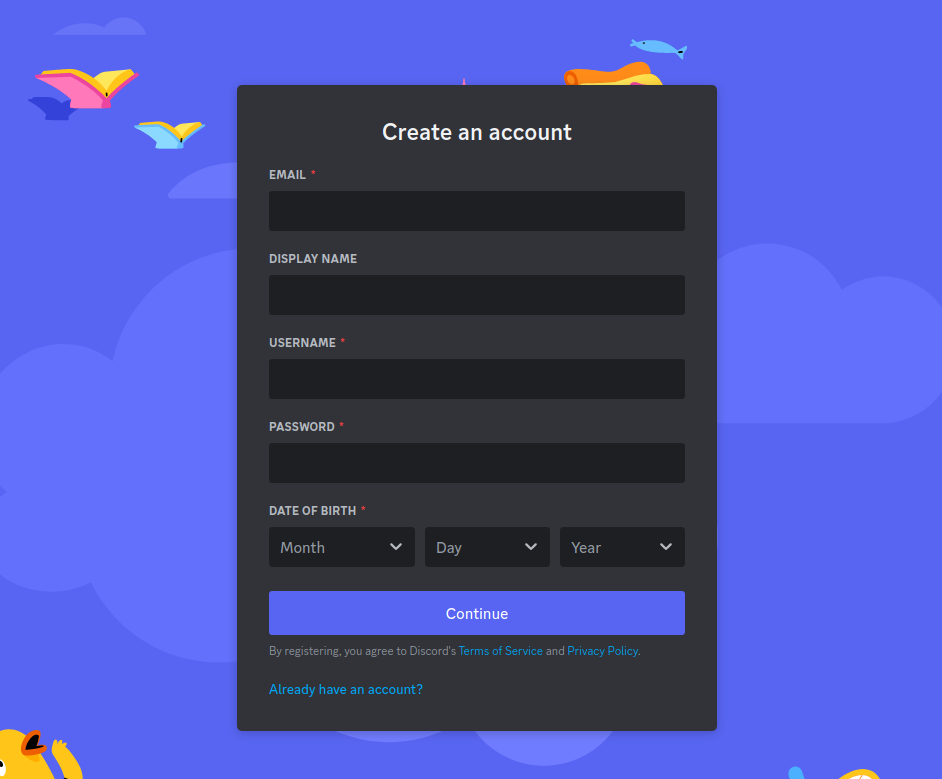
- Accept terms, complete verifications, and provide required information.
- Verify your email.
Midjourney Registration
- Visit midjourney.com and click "Join the beta."
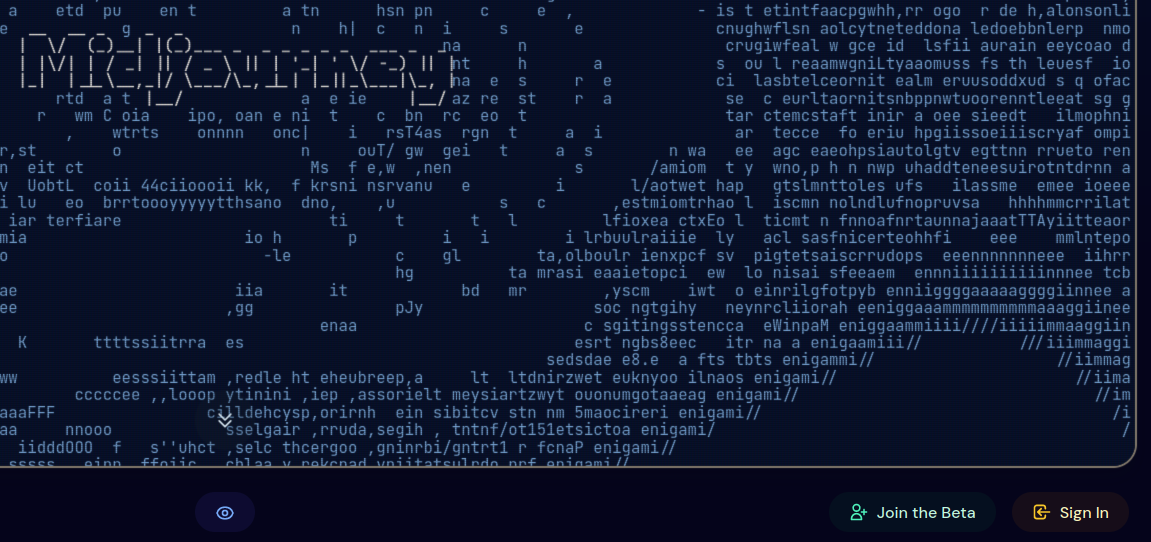
- Accept the invitation, and you'll be directed to the Midjourney Discord server.
Subscription
A paid subscription is necessary to use Midjourney. Here are the steps to get a subscription:
- In Discord, go to a channel like "newbies" and type
/subscribe.
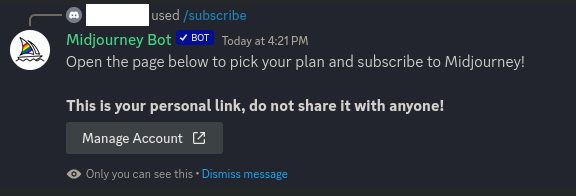
- You'll receive a link for subscription options: basic, standard, or premium.
- Choose between monthly or annual payments.
For example, in the standard plan you receive 15 fast hours per month and unlimited relax mode. The fast mode refers to the priority you get in processing power for generating your images. This unit is measured in hours because it refers to units of GPU processing time. In other words, using fast hours gets you your images generated more quickly.
Creating Your First Image
Now that you have a Discord account and a valid Midjourney subscription, you can start creating images!
To generate your first image:
- Go to Discord in the Midjourney channel and type
/imaginefollowed by your request (e.g., minimalist black and white drawing of a pit bull dog). - Wait for Midjourney to return results, including 4 different images.
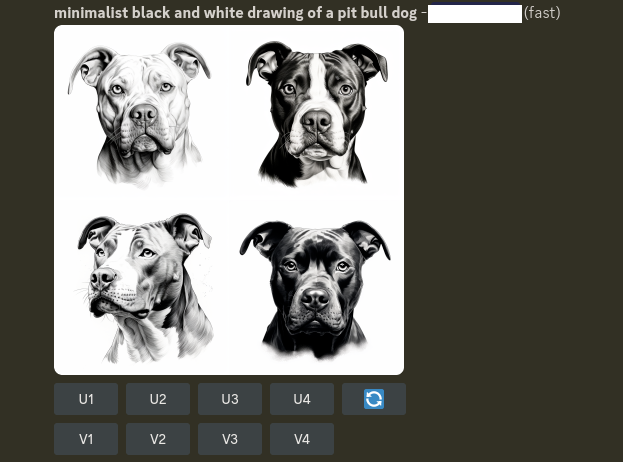
- Congrats! You've generated your first image!
Setting Up a Private Discord Server
If you want to create a separate Discord server where you and any invited members can interact with Midjourney privately, follow these steps:
- Create a new Discord server by clicking the
+button on the left side of the Discord window. - Select Create My Own in the server options.
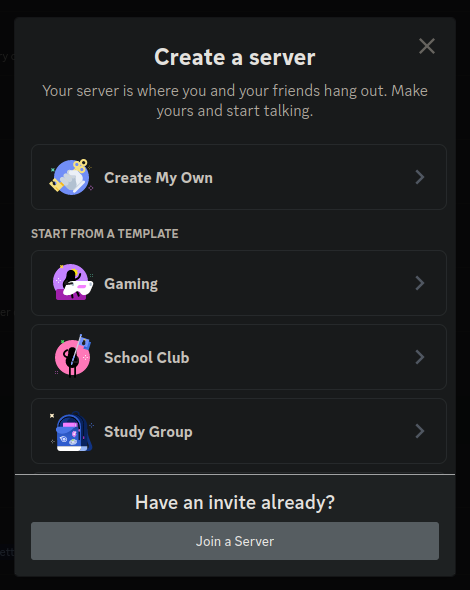
- Once you've created your own server, you can invite the Midjourney bot to this server.
- First click the Midjourney Bot icon in the original Midjourney server.
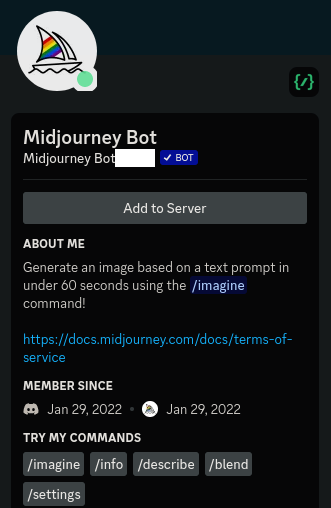
- Then invite and authorize the bot to your new server.
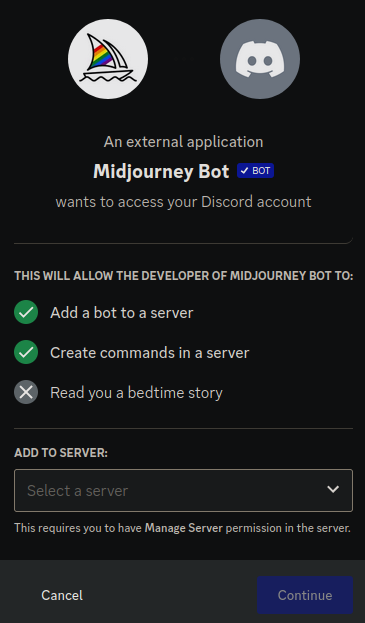
- Now the bot is a member of your private server and you can interact with it there, including generating images!
References
To cite this content, please use: